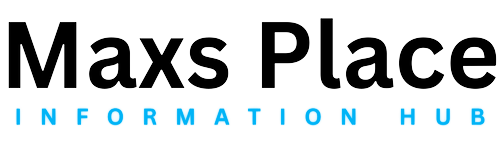Why is Cloudflare Not Working on Your Website : Troubleshooting Guide
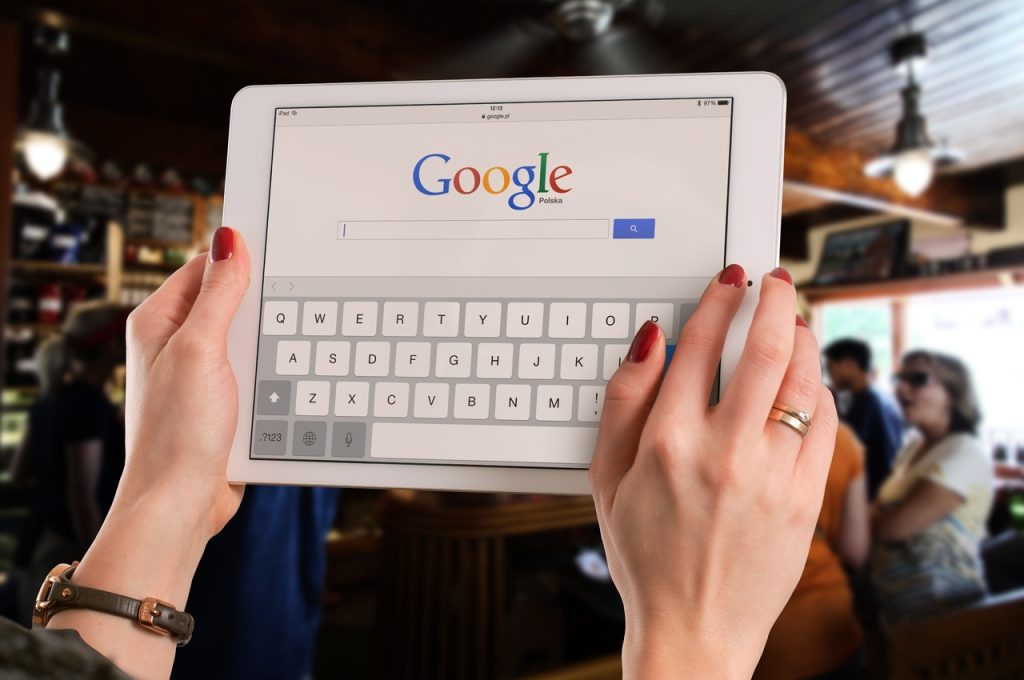
Cloudflare is a powerful tool designed to boost your website’s performance and security. However, there are times when Cloudflare might not be working as expected, leaving your website vulnerable or slow. In this troubleshooting guide, we’ll walk you through common issues and solutions to get Cloudflare up and running smoothly again. Understanding why Cloudflare not working is crucial for maintaining your website’s performance and security.
Common Issues When Cloudflare is Not Working
When Cloudflare is not working, it can manifest in various ways. Some common issues include DNS resolution errors, SSL/TLS certificate problems, and caching discrepancies. These issues can severely impact your site’s functionality, causing slow load times or security warnings. Identifying these problems early on helps in quickly resolving them and ensuring that your Cloudflare services are running optimally.
How to Check if Cloudflare is Not Working Correctly
When you suspect that Cloudflare is not working correctly, it’s crucial to systematically check various aspects of your setup to identify and address the problem. Here’s a step-by-step guide to help you determine if Cloudflare is indeed having issues and what might be causing them.
Verify Cloudflare’s Status
First, visit the Cloudflare Status Page to check if there are any ongoing outages or maintenance that might be affecting your site. Cloudflare occasionally experiences service interruptions that can impact performance. If there’s a known issue, the best course of action is to wait until it’s resolved.
Check Your DNS Settings
Ensure that your DNS settings are correctly configured. Log in to your Cloudflare dashboard and navigate to the DNS settings section. Verify that your DNS records (A, CNAME, MX, etc.) match the ones provided by your reliable hosting provider. If you’ve recently made changes to your DNS settings, keep in mind that DNS changes can take some time to propagate. Use DNS checker tools to confirm that your DNS records are pointing to Cloudflare as intended.
Inspect SSL/TLS Configuration
SSL/TLS certificate issues can cause Cloudflare to malfunction, particularly if there are problems with the certificate configuration. Go to the SSL/TLS section in the Cloudflare dashboard and ensure that your certificate is valid and properly set up. If you’re using Cloudflare’s SSL, check if it’s correctly applied to your site. Mixed content warnings or certificate errors can signal that Cloudflare’s security features aren’t working as they should.
Use Diagnostic Tools
Cloudflare provides diagnostic tools to help you troubleshoot issues. Navigate to the Cloudflare diagnostic center in your dashboard or use external tools like GTmetrix or Pingdom to test your site’s performance. These tools can help you identify if Cloudflare’s caching or CDN features are not working correctly and if there are any issues with your cloud hosting setup.
Review Firewall and Security Settings
Check your firewall settings on both Cloudflare and your cloud hosting provider. Sometimes, firewall rules can block Cloudflare’s traffic, causing issues. Make sure Cloudflare’s IP ranges are not being blocked by your firewall. Review any security settings or rules in Cloudflare that might be overly restrictive or misconfigured.
Check for Propagation Issues
If you’ve recently updated DNS settings or made changes to your Cloudflare configuration, remember that DNS propagation can take up to 48 hours. During this time, your site might experience inconsistencies in how Cloudflare is applied. Use propagation checker tools to see if your changes have fully propagated and ensure that Cloudflare is correctly handling traffic.
Monitor Website Performance
Finally, keep an eye on your website’s performance. If you notice slow load times, security warnings, or other issues, it might be a sign that Cloudflare is not working as expected. Compare your site’s performance before and after enabling Cloudflare to determine if there’s a noticeable difference.
By following these steps, you can effectively diagnose if Cloudflare is not working correctly and take appropriate actions to fix the issues. Ensuring that Cloudflare is properly set up and integrated with your WordPress hosting provider is essential for maintaining your site’s performance and security. If problems persist, consulting with Cloudflare support or your cloud hosting provider can help you get to the root of the issue.
Troubleshooting Cloudflare Not Working: DNS Issues
DNS issues are a frequent cause of Cloudflare not working. Common problems include incorrect DNS settings or propagation delays. Make sure your DNS records match those provided by Cloudflare. If you’ve recently changed DNS settings, remember that propagation can take up to 48 hours. Verify your settings with your reliable hosting provider and make any necessary adjustments to resolve these DNS issues.
Fixing SSL/TLS Certificate Problems When Cloudflare is Not Working
SSL/TLS certificate issues can cause significant problems when Cloudflare is not working. Expired or misconfigured certificates can trigger security warnings and impact your WordPress website security. Check that your SSL/TLS certificate is valid and properly configured within Cloudflare’s dashboard. If you encounter mixed content warnings, ensure that all resources on your site are served over HTTPS to resolve these issues.
Resolving Caching Problems When Cloudflare is Not Working
Cloudflare’s caching mechanisms are essential for improving site speed and performance. If you’re facing issues like stale or not-updating cache, this might be why Cloudflare is not working as expected. Clear the cache from the Cloudflare dashboard and check your cache settings. Adjust cache expiration times and ensure that your website’s dynamic content is not being improperly cached.
Checking Firewall and Security Settings for Cloudflare Not Working Issues
Firewalls and security settings can sometimes interfere with Cloudflare’s functionality. Ensure that your firewall settings on your cloud hosting provider or WordPress hosting provider are not blocking Cloudflare’s IP addresses. Review your security rules and adjust any configurations that may conflict with Cloudflare’s services. Properly configuring these settings is crucial for ensuring seamless operation.
Contacting Cloudflare Support When Cloudflare is Not Working
If you’ve gone through the troubleshooting steps and Cloudflare is still not working, it might be time to contact Cloudflare support. Persistent issues or complex problems that aren’t resolved through standard troubleshooting require expert assistance. Provide Cloudflare support with detailed information about the problem, including any error messages and steps you’ve already taken.
Conclusion
Addressing why Cloudflare is not working involves checking DNS settings, SSL/TLS configurations, cache settings, and firewall rules. By following these troubleshooting steps, you can ensure that your Cloudflare services are functioning correctly, maintaining both performance and security for your site. If issues persist, don’t hesitate to reach out to Cloudflare support or consult with your reliable hosting provider to get professional help.