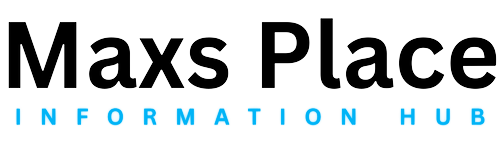How to Create an Amazon Product Listing That Customers Can’t Resist
Congratulations!
You’ve successfully identified a product with high demand and low competition to sell.
Now, the next critical step is to ensure that customers can easily find and purchase your product.
Amazon is the perfect platform for this, with over 163.5 million Prime users in 2022 and more than $600 billion in retail sales.
The platform offers an unparalleled opportunity to reach a massive audience and grow your e-commerce business.
However, creating an Amazon product listing can be overwhelming, especially for new sellers. With so many details to consider, it’s easy to get lost.
But don’t worry—we’re here to help. This comprehensive guide will walk you through the steps to create an Amazon product listing that not only attracts customers but also converts them into buyers.
What Is an Amazon Product Listing Page?
An Amazon product listing page is the webpage where shoppers can evaluate and purchase your product.
It includes all the essential details about the product, such as the title, description, features, pricing, images, and other critical information like customer reviews, ratings, and questions.
A well-crafted product listing is crucial for growing your e-commerce business on Amazon, as it influences customer decisions and search visibility.
A Step-by-Step Guide to Creating an Amazon Product Listing
Creating a high-performing Amazon product listing is not as complicated as it may seem. By following these steps, you can have your product listing up and running in no time!
1. Conduct Keyword Research
Before you even start creating the product listing, you need to compile a comprehensive list of keywords that customers might use to search for your product on Amazon. Keyword research is the foundation of your listing’s visibility.
- Use Keyword Research Tools: Tools like SellerApp’s Keyword Research and Reverse ASIN can help you find relevant keywords. Enter your seed keyword into the tool, sort the results by relevancy and search volume, and pick the top 4-5 keywords to include in your listing.
- Analyze Competitor Keywords: You can also analyze your competitor’s listings to discover high-performing keywords. Use the SellerApp Reverse ASIN tool, enter three of your competitors’ ASINs, and filter the results to find the most relevant keywords.
- Consider Long-Tail and Short-Tail Keywords: Long-tail keywords are specific phrases with lower search volume but higher conversion rates. Short-tail keywords have higher search volume but also higher competition. A balanced mix of both is essential for a successful SEO strategy on Amazon.
2. Log In to Amazon Seller Central
Once you have your keywords ready, it’s time to create the listing. Log in to Amazon Seller Central and navigate to Catalog → “Add products” Choose the appropriate option based on whether you’re listing a new product or bulk uploading multiple products.
3. Select the Product Category
Choosing the right category and subcategory is crucial as it affects your product’s discoverability. You can either search for the most relevant category by entering your product type or manually select the parent category and subcategories that best fit your product.
If you’re unsure about the product category, you can use the SellerApp Chrome extension. This tool allows you to search for your seed keyword on Amazon and see the categories where similar products are listed.
4. Fill in the Product Information
The next step is to fill in the product details. The listing information is divided into eight tabs: Product Identity, Vital Info, Offer, Product Details, Variations, Images, Keywords, and More Details.
- Product Identity: This tab includes essential information like item name (product title), brand name, and external product ID (UPC, EAN, etc.). Make sure your product title is detailed, includes relevant keywords, and matches the physical packaging.
- Vital Info: This tab requires you to provide the basic yet crucial details about your product, including the product description. A detailed, keyword-rich description can significantly enhance your listing’s performance.
- Offer: In this tab, you will provide information about the product’s price, quantity, condition, and fulfillment method (FBA or FBM).
- Product Details: Here, you will enter details about your product’s bundle, such as the number of items, color, included components, etc.
- Variations: If you’re selling multiple variations of your product, such as different sizes or colors, this tab allows you to manage them seamlessly.
- Images: High-quality images are crucial for your Amazon listing. Ensure that your images are clear, show the product from various angles, and highlight its features.
- Keywords: In this tab, you will enter backend keywords, also known as subject keywords. These are crucial for improving your product’s discoverability on Amazon.
- More Details: This tab includes additional fields like target audience and product features. Fill these out to provide as much information as possible.
5. Product Title Optimization
Your product title is one of the most important elements of your Amazon listing. It’s the first thing customers see and plays a significant role in search ranking.
- Use Keywords Strategically: Start your title with your brand name followed by the primary keyword. Amazon uses the product title to generate canonical URLs, so ensure your title is SEO-friendly.
- Follow Amazon’s Guidelines: Capitalize the first letter of each word except for prepositions, conjunctions, or articles. Avoid using promotional phrases or non-language ASCII characters.
- Keep It Detailed Yet Concise: The recommended title length is between 80 to 200 characters. Include relevant details like brand name, product features, size, and color.
6. Craft a Compelling Product Description
A well-written product description is your chance to convince potential customers to buy your product. Use this space to highlight the benefits and unique features of your product.
- Include Keywords Naturally: Incorporate your primary and secondary keywords into the description without making it sound forced.
- Focus on Benefits: Explain how your product can solve a problem or improve the customer’s life. Mention specific features that set your product apart from the competition.
- Consider A+ Content: If you’re a brand-registered seller, you can add A+ content to your listing. This enhanced content can improve your conversion rates by providing a more engaging shopping experience.
7. Optimize Bullet Points
Bullet points are another critical component of your Amazon product listing. They provide a quick overview of the product’s benefits and features.
- Use Keywords: Just like in the product description, include relevant keywords in your bullet points to improve search visibility.
- Focus on Key Features: Highlight the top five features and benefits of your product. Keep each bullet point concise and avoid promotional content.
- Follow Amazon’s Formatting Rules: Start each bullet point with a capital letter, avoid ending punctuation, and ensure all bullet points are of similar length.
8. Add High-Quality Product Images
Images are crucial for convincing customers to buy your product. A high-quality image can make all the difference between a customer clicking “Buy Now” or moving on to a competitor.
- Include Multiple Images: Aim for at least six images and one video. Show the product from different angles and in various use cases.
- Ensure Image Quality: Use high-resolution images with a white background. The product should occupy at least 85% of the image space.
- Follow Amazon’s Image Guidelines: Make sure the images are clear, well-lit, and accurately represent the product.
9. Add Backend Keywords
Backend keywords are essential for improving your product’s discoverability on Amazon. These keywords are not visible to customers but are used by Amazon’s search algorithm.
- Use Synonyms and Variations: Include synonyms, abbreviations, and alternative names for your product. This increases the chances of your product appearing in relevant searches.
- Avoid Common Mistakes: Don’t repeat words, avoid using stop words, and use all lowercase letters. Also, don’t include misspelled words, as Amazon automatically accounts for common misspellings.
10. Save and Launch Your Listing
After you’ve filled in all the necessary details, review your listing for accuracy and completeness. Once you’re satisfied, click the “Save and finish” button to publish your listing.
Bulk Listing: A Time-Saving Solution
If you have multiple products to list on Amazon, doing it individually can be time-consuming. Fortunately, Amazon offers a bulk listing feature.
- Choose the Bulk Upload Option: On the “Add Product” page, select “I’m uploading a file to add multiple products.”
- Download the Template: Based on your needs, download the appropriate Excel template provided by Amazon.
- Fill in the Template: Enter all the necessary details for each product in the template and upload it to Seller Central.
- Monitor the Upload Status: You can check the status of your bulk upload from the “Spreadsheet Upload Status” tab.
Listing an Existing Product on Amazon
If you’re reselling a product that already exists on Amazon, adding your listing is simple.
- Search for the Product: Use the product name, UPC, EAN, ISBN, or ASIN to find the existing listing.
- Enter the Necessary Details: Select the condition of your product (new, used, refurbished), set the price, and choose the fulfillment method.
- Save and Complete: Once you’ve entered all the details, click “Save and complete” to add your listing to the existing product page.
Troubleshooting: Why Is Your New Listing Not Visible?
If your listing isn’t showing up on Amazon, it can be incredibly frustrating. Here are some common reasons:
- Violating Amazon’s Policies: If your product violates Amazon’s policies, it may be delisted.
- Poor Product Quality: Consistently negative reviews or poor product quality can lead to delisting.
- Intellectual Property Infringement: Selling products that infringe on another company’s intellectual property can result in delisting.
- Safety Issues: If your product is deemed unsafe, it may be removed from Amazon.
- Inaccurate Information: Ensure all the details in your listing are accurate and comply with Amazon’s guidelines.
Final Thoughts
Creating an effective Amazon product listing is essential for your e-commerce success. By following the steps outlined in this guide, you can create a listing that attracts customers, ranks well in search results, and drives sales.
If you’re struggling with any part of the process, consider using professional Amazon product listing services to optimize your listings and boost conversion rates. With the right strategies and tools, your products can thrive on Amazon, helping you grow your business and achieve your sales goals.