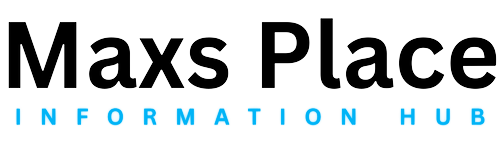Troubleshooting Common iPhone 10 Issues: A Complete Guide

Battery Life Problems
The iPhone 10, also known as the iPhone X, was a revolutionary device when it launched, bringing numerous new features and design changes. However, like any piece of technology, it is not without its problems. Troubleshooting these issues can extend the lifespan of your device and improve your overall experience. This guide will cover common iPhone 10 problems and provide practical solutions to fix them.
Battery life is a common concern among iPhone 10 users. If you notice your battery draining faster than usual, start by checking your battery usage in Settings > Battery. Here, you can identify apps that are consuming excessive power.
To extend battery life, consider the following tips:
- Reduce screen brightness or enable Auto-Brightness.
- Use Low Power Mode during low battery situations.
- Turn off Background App Refresh for apps you don’t need updating constantly.
- Disable location services for non-essential apps.
If your battery health shows significant degradation (below 80%), it might be time to consider a battery replacement.
Slow Performance
Experiencing slow performance on your iPhone 10 can be frustrating. Common causes include:
- Too many apps running in the background.
- Limited storage space.
- Outdated software.
To speed up your iPhone 10:
- Close unnecessary background apps.
- Clear cache and temporary files by restarting your phone regularly.
- Manage storage by deleting unused apps and files.
- Update your software to the latest version.
Connectivity Issues
Connectivity problems can hinder your iPhone’s functionality. Here are solutions for common issues:
Wi-Fi Problems:
- Restart your router and iPhone.
- Forget the network and reconnect.
- Reset network settings (Settings > General > Reset > Reset Network Settings).
Bluetooth Issues:
- Ensure Bluetooth is enabled and both devices are in range.
- Forget and re-pair the Bluetooth device.
- Reset network settings.
Cellular Network Problems:
- Check for carrier settings updates.
- Ensure cellular data is turned on.
- Remove and reinsert the SIM card.
Screen Problems
Screen issues can range from unresponsive touch screens to display problems.
Unresponsive Touchscreen:
- Restart your iPhone.
- Ensure your screen is clean and dry.
- Remove any screen protectors or cases.
Display Issues:
- Check for software updates.
- Adjust display settings (Settings > Display & Brightness).
- If lines or flickering persist, contact Apple Support for a potential hardware issue.
Brightness Problems:
- Disable Auto-Brightness and adjust manually.
- Reset all settings if the problem persists.
App Crashes and Freezes
Apps crashing or freezing can disrupt your workflow.
Identify Problematic Apps:
- Check app updates in the App Store.
- Restart the app or your iPhone.
Fix App Crashes:
- Update or reinstall the app.
- Clear app cache if available.
- Reset all settings as a last resort.
Camera Malfunctions
Camera issues can spoil your photography experience.
Blurry or Dark Photos:
- Clean the camera lens.
- Ensure no obstructions like cases or fingers are blocking the lens.
- Check for updates to the Camera app.
Camera App Issues:
- Force close and reopen the Camera app.
- Restart your iPhone.
- Reset all settings if the problem continues.
Hardware Problems:
- If physical damage is suspected, visit an authorized service provider.
Sound and Speaker Issues
Sound issues can be particularly disruptive.
Resolving Sound Problems:
- Check the volume settings.
- Ensure the silent switch is not enabled.
- Restart your iPhone.
Fixing Microphone Issues:
- Test the microphone with different apps.
- Clean the microphone openings.
- Reset all settings if necessary.
Checking and Cleaning Speaker Ports:
- Use a soft brush to clean the speaker ports.
- Avoid using liquids or sharp objects.
Software Update Problems
Software updates can sometimes cause issues.
Troubleshooting Failed Updates:
- Ensure sufficient battery life and storage space.
- Restart your iPhone and try again.
- Update via iTunes if over-the-air updates fail.
Fixing Post-Update Issues:
- Reset settings or restore from a backup.
- Contact Apple Support if problems persist.
Restoring to Factory Settings:
- Backup your data first.
- Go to Settings > General > Reset > Erase All Content and Settings.
General Maintenance Tips
Regular maintenance can prevent many common issues.
Regular Maintenance Practices:
- Restart your iPhone regularly.
- Keep your software up to date.
- Use protective cases and screen protectors.
Preventing Common Issues:
- Avoid exposing your iPhone to extreme temperatures.
- Handle your device with care to prevent physical damage.
- Use official Apple accessories.
When to Seek Professional Help:
- If troubleshooting doesn’t resolve the issue, visit an Apple Store or authorized service provider.
- Consider purchasing AppleCare+ for extended coverage and support.